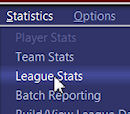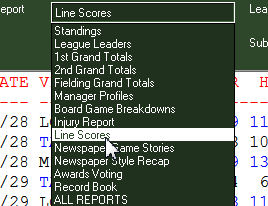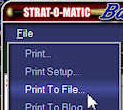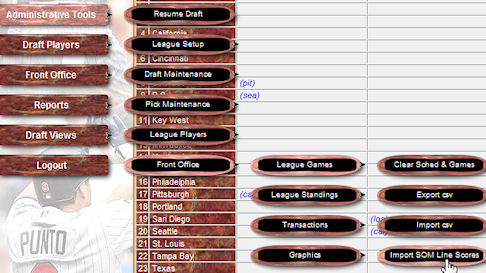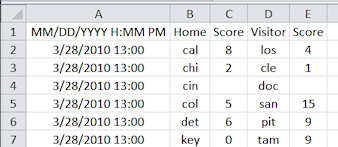Strat Draft |
|||||||||||||||||||||||
|
Viewing the game results Importing the SOM schedule Importing SOM line scores Clearing line scores and schedule Exporting the schedule and games(CSV) Importing the schedule and games (CSV)
Game Results
Using Strat Draft's feature to view game results along with transactions and league standings, your league can can easily keep everyone up-to-date with what's going on in the league. Your administrator can load the schedule and all scheduled but unplayed games are shown in gray lettering. Games that have been reported are shown either in green or red. Green is used when the home team wins, red when the home team loses. Additionally you can click on any game to see the runs, hits, errors, the winning pitcher and the losing pitcher. Most browsers will pop up this information immediately above your mouse when you click and disappear when you move the mouse away. IE will pop up the information near the top left of your screen but the box score will snap above your mouse when you move it. You can dismiss the box score by clicking the mouse one moe time.
Importing the SOM Schedule
Importing SOM Line Scores
By importing these raw line scores into Strat Draft, you can record information such as the score which can then be viewed, giving complete information on which games have been played and the outcome.
|
Clearing
Line Scores and Schedule
Administrator's rights required
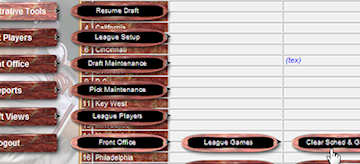 You can clear the schedule and scores through Front Office -> League Games -> Clear Sched & Games |
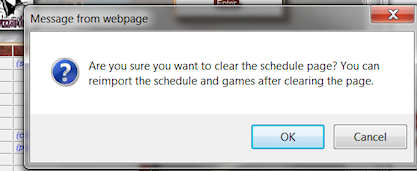 and Click OK. |
Exporting the Schedule and Games
(CSV)
Administrator's rights required
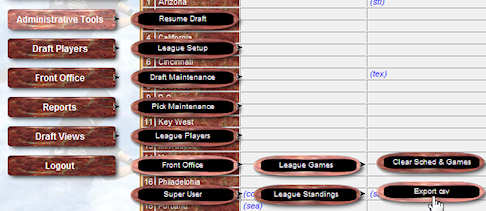 |
You can export the schedule along with the scores of
played games into a spreadsheet that handles .csv files, do so
through Administrative Tools -> Front Office -> League Games -> Export csv. This is a good way to begin entering scores manually if someone in your league forgets to generate box scores.
|
Importing the Schedule and Games (CSV)
Administrator's rights required
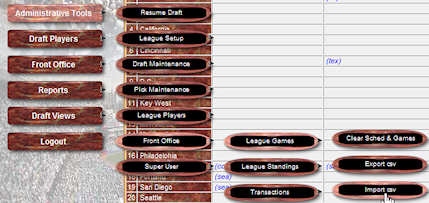
It's easy to import SOM box scores and the SOM schedule but if you want a little more this feature will help. Whether you want to add scores for a team that didn't print box scores, edit scores and teams, or enter a schedule of games, this feature will do it all.
First, download a clean copy of the file you'll be importing after you edit it.
When you open the file in your spreadsheet you'll notice it is sorted first on the home team, then away team and finally date. To add scores, simply fill in the score on the appropriate date. To remove scores, just delete the numbers in the score columns of the appropriate games.
You can even add a partial or entire schedule. Some leagues may prefer to show series results rather than game results. Perhaps your league plays six game series and you want to show the home team won 4 games and the visitor 2 games. In that case rather than adding the SOM schedule, just add the appropriate date the series starts. Than as results come in, fill in the results.
The order of the games in the file is not important so you can enter and/or sort the file in any way you wish.
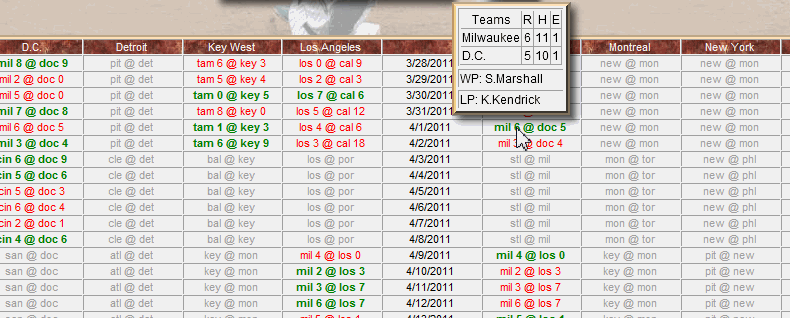
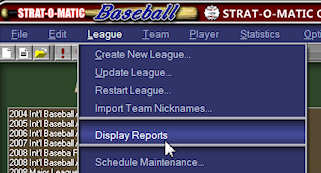
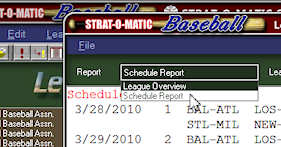
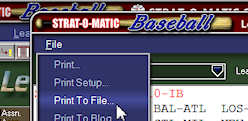
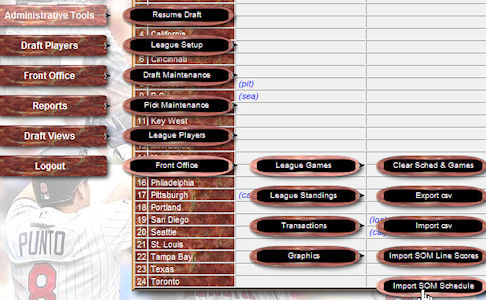 Finally,
import the file you just created in the previous step through
Administrative Tools -> Front Office ->
Finally,
import the file you just created in the previous step through
Administrative Tools -> Front Office ->