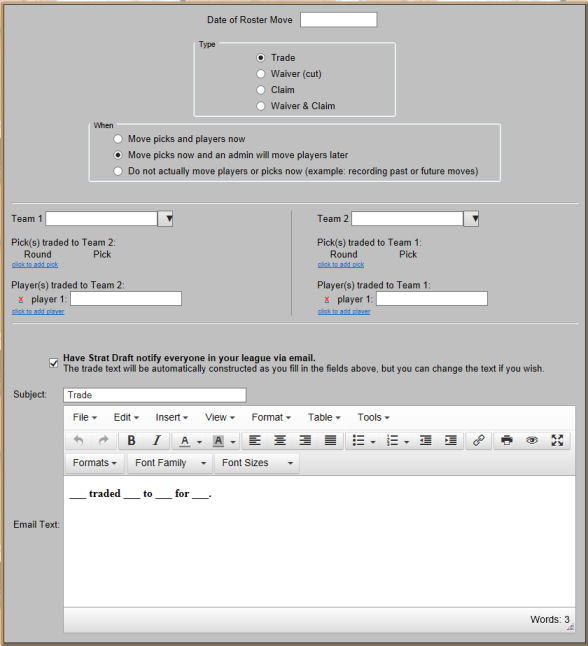|
Type |
| |
Trade:
When clicked the following appears:
Team1 and Team 2 drop downs to choose the teams involved in the
trade
Picks traded to Team 2 and Picks traded to Team 1 with a link to
add picks traded
Players traded to Team 2 and Players traded to Team 1 with a
link to add players traded
Waiver:
When clicked the following appears:
Team drop down to choose the team cutting one or more players
Players to be cut with a link to add players cut
Claim:
When clicked the following appears:
Team drop down to choose the team claiming one or more players
Players to be claimed with a link to add players claimed
Waiver &
Claim:
When clicked the following appears:
Team drop down to choose the team cutting and claiming one or more players
Players to be cut with a link to add players cut
Players to be claimed with a link to add players claimed
|
|
When |
| |
Move picks and players now:
This option is available to admins and as well as non-admins if the league options have been set to allow non-admins this
ability. Picks are only moved if the "Next Year's Draft"
checkbox is not checked.
Move picks now and an admin will move players later:
This option is available to admins and as well as non-admins if the league options have been set to allow non-admins this
ability. Picks are only moved if the "Next Year's Draft"
checkbox is not checked.
Uses for this option are:
1) Allows the draft to continue immediately upon the entry of
the trade rather than waiting for an admin to enter the trade.
2) If trades, cuts and claims do not take effect until a
specified date in the future, this allows the draft board to
remain up to date while keeping the rosters correct.
Do not actually move:
This allows the trade, cut or claim to be posted but not move
the picks or players for any number of reasons including recording
past trades or waiting for the correct time before the trade
takes effect.
|
Team, Team 1, and/or Team 2:
When the Trade radio button is pressed both Team 1 and Team 2 will
appear, otherwise only one text entry box labeled Team will appear.
You may select a team from the drop down or enter a team manually.
The transaction can only result in players and picks being moved if
a team is chosen from the drop down.
|
Pick(s) traded to Team1 or traded to Team 2:
Only when the Trade radio button is pressed can the entry boxes for
trading picks be displayed. Enter the Round and team
abbreviation for the original owner of the pick. You
may select a team abbreviation from the drop down or enter a team
manually. The transaction can only result in players and picks
being moved if a team abbreviation is chosen from the drop down.
|
|
Player(s) traded to Team1 or traded to Team 2:
Choose the players involved in the trade, cut or claim. |
|
Have Strat Draft notify everyone:
When checked an email is sent to each member of your league.
That email can be written by you or crafted automatically by
Strat Draft. Each entry you make in the trade fields above
will result in an updated email below. Keep the text Strat
Draft creates or remove it if desired. |
|
Subject:
The subject of your email can be witten by you or automatically
written by Strat Draft. |
|
Email Text:
As you make entries in the trade fields above this text will be
updated. Keep the text Strat Draft creates or remove it if
desired. |